Midjourney官方文档翻译11-参数详解:Remix、multi Prompts、permutation提示
文章目录
如何使用Remix
使用 /prefer remix 命令或使用 /settings 命令并切换 🎛️ Remix Mode 按钮激活Remix模式。 Remix 会更改图像网格下变体按钮(V1、V2、V3、V4)的行为。启用混音后,它允许您在每个变体期间编辑提示。要重新混合高档,请选择 🪄 Make Variations 。
启用
Remix后,变体按钮(Variation buttons)在使用时变为绿色,而不是蓝色您可以在使用混音(Remix)时切换模型版本
完成 Remix 后,使用
/settings或/prefer remix命令将其关闭。当 Remix 处于活动状态时,通过不修改弹出窗口中的提示,创建标准图像变体。
实例
第1步:line-art stack of pumpkins
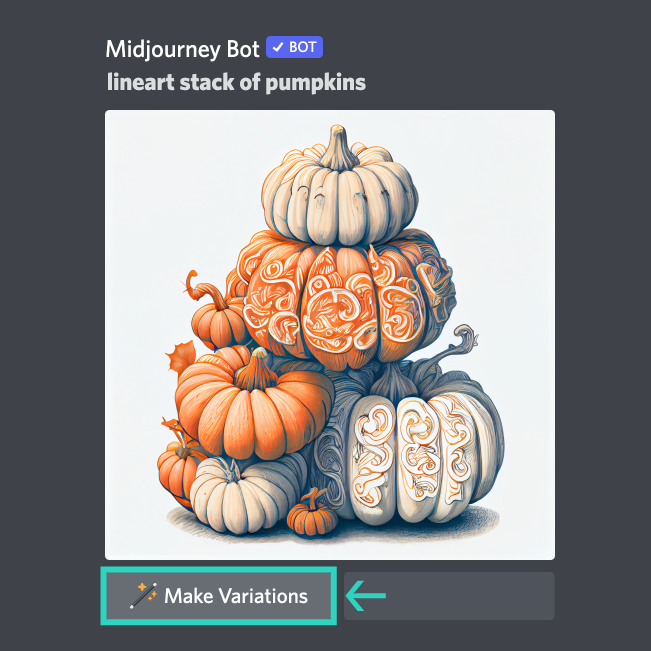
打开混音remix模式,选择要混音的图像组或放大了的图像。
第2步:remix
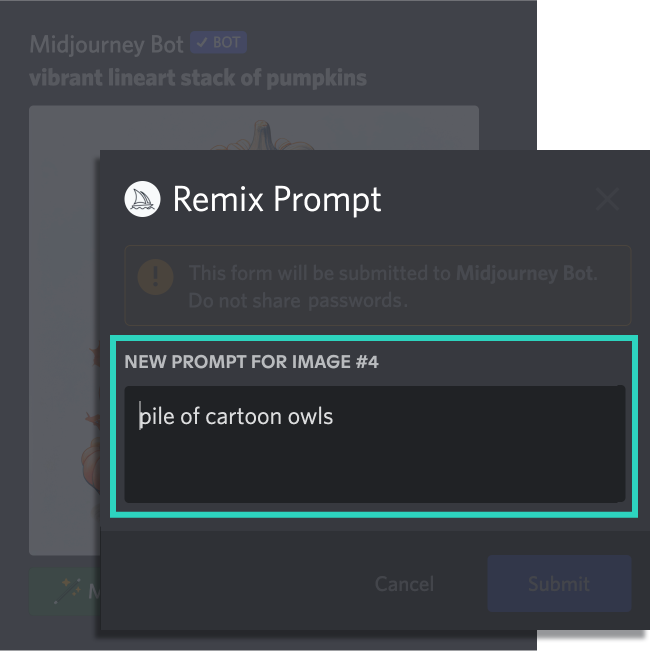
选择“制作变体(Make Variations)”,在弹出窗口中修改或输入新提示词。
结果:pile of cartoon owls(一堆卡通猫头鹰)

Midjourney Bot使用新提示,并受原始图像的影响生成一张图片。
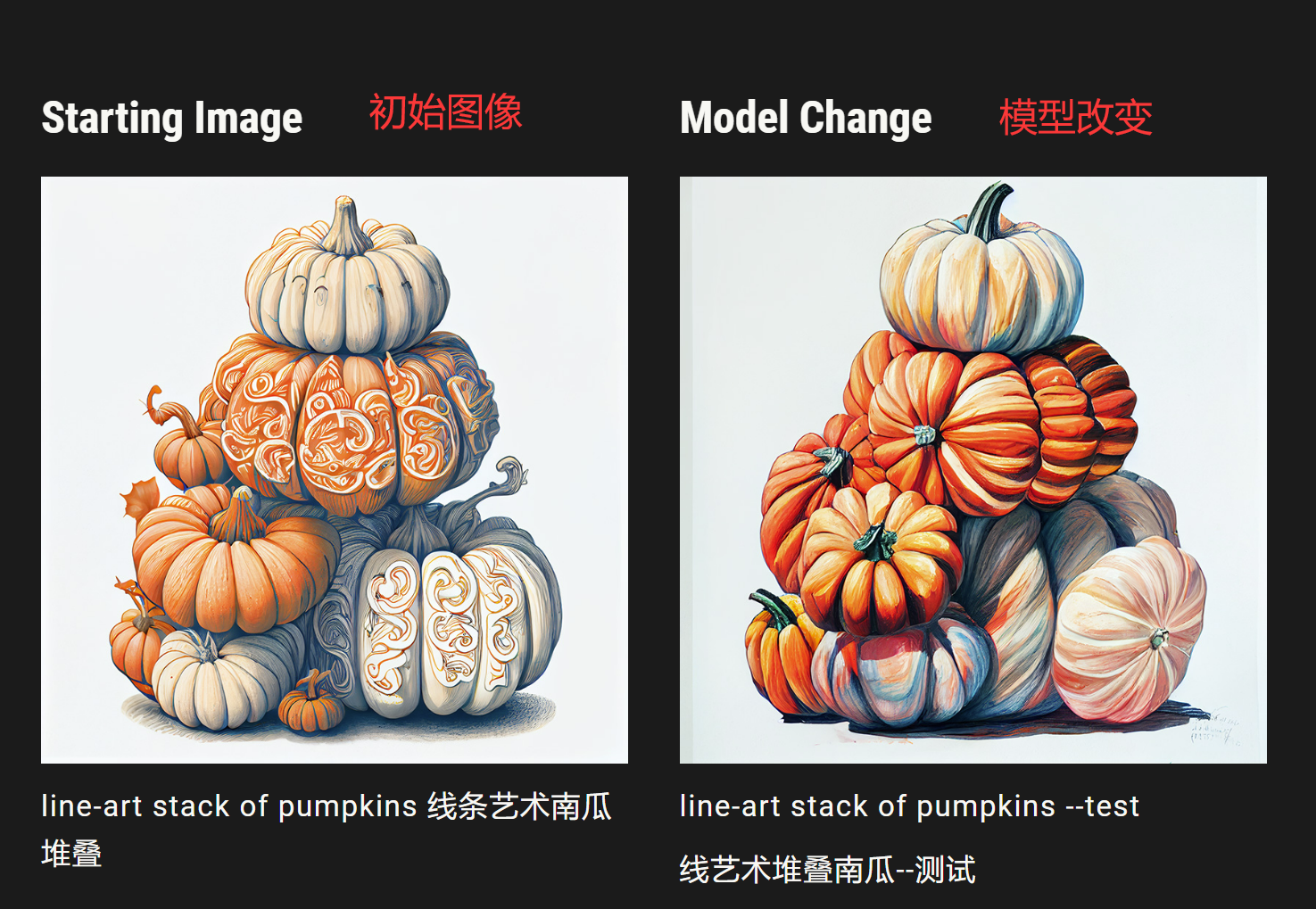
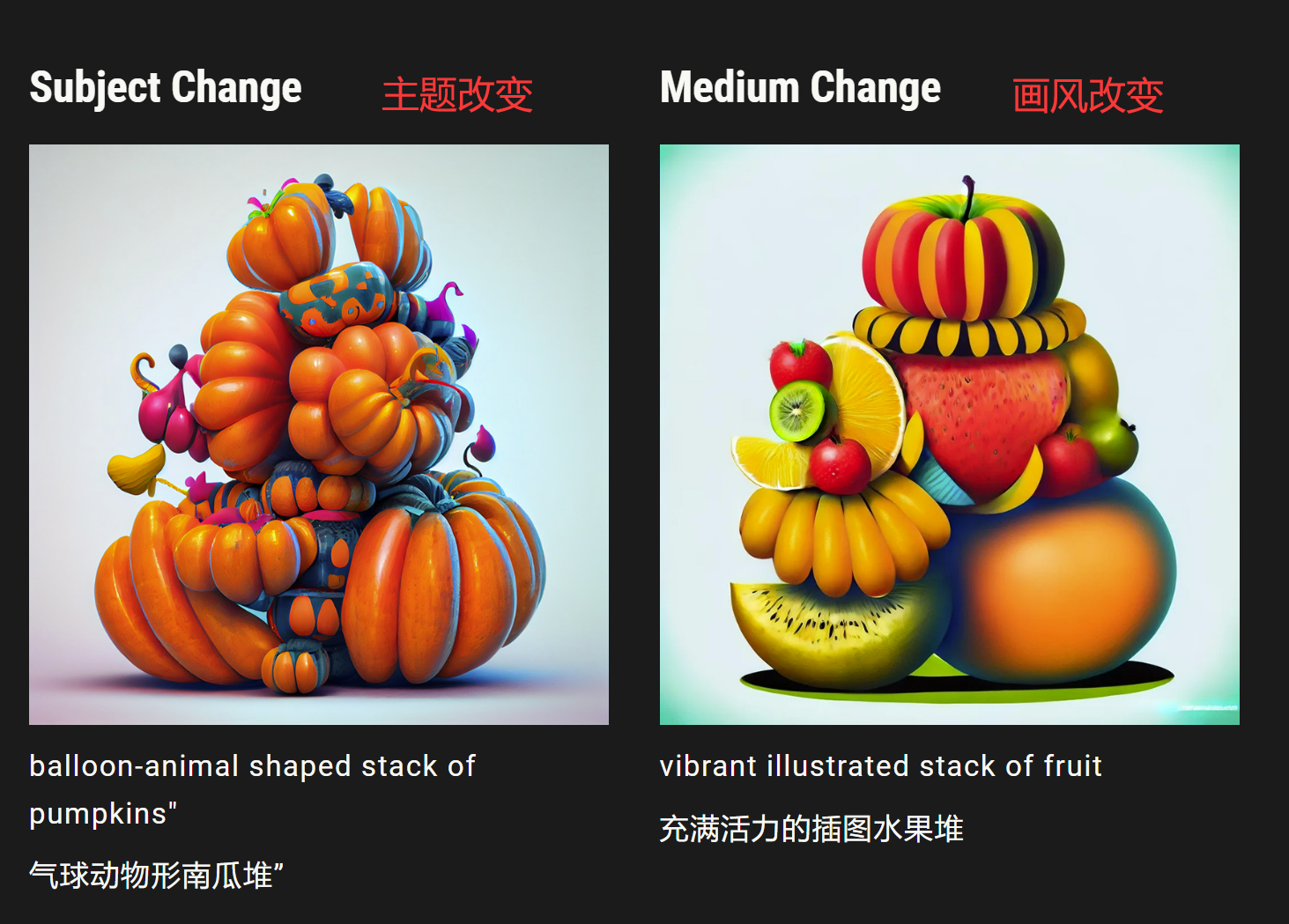
将参数与混音(Remix)结合使用
在Remix模式下,可以添加或删除参数,但必须使用有效的参数组合。 如果将“/imagine prompt illustrated stack of pumpkins –version 3 –stylize 10000”更改为“illustrated stack of pumpkins –version 4 –stylize 10000”,则会返回错误,因为Midjourney Model Version 4与Stylize参数不兼容。
在使用Remix时,只有通常影响变体(variations)的参数才会起作用:
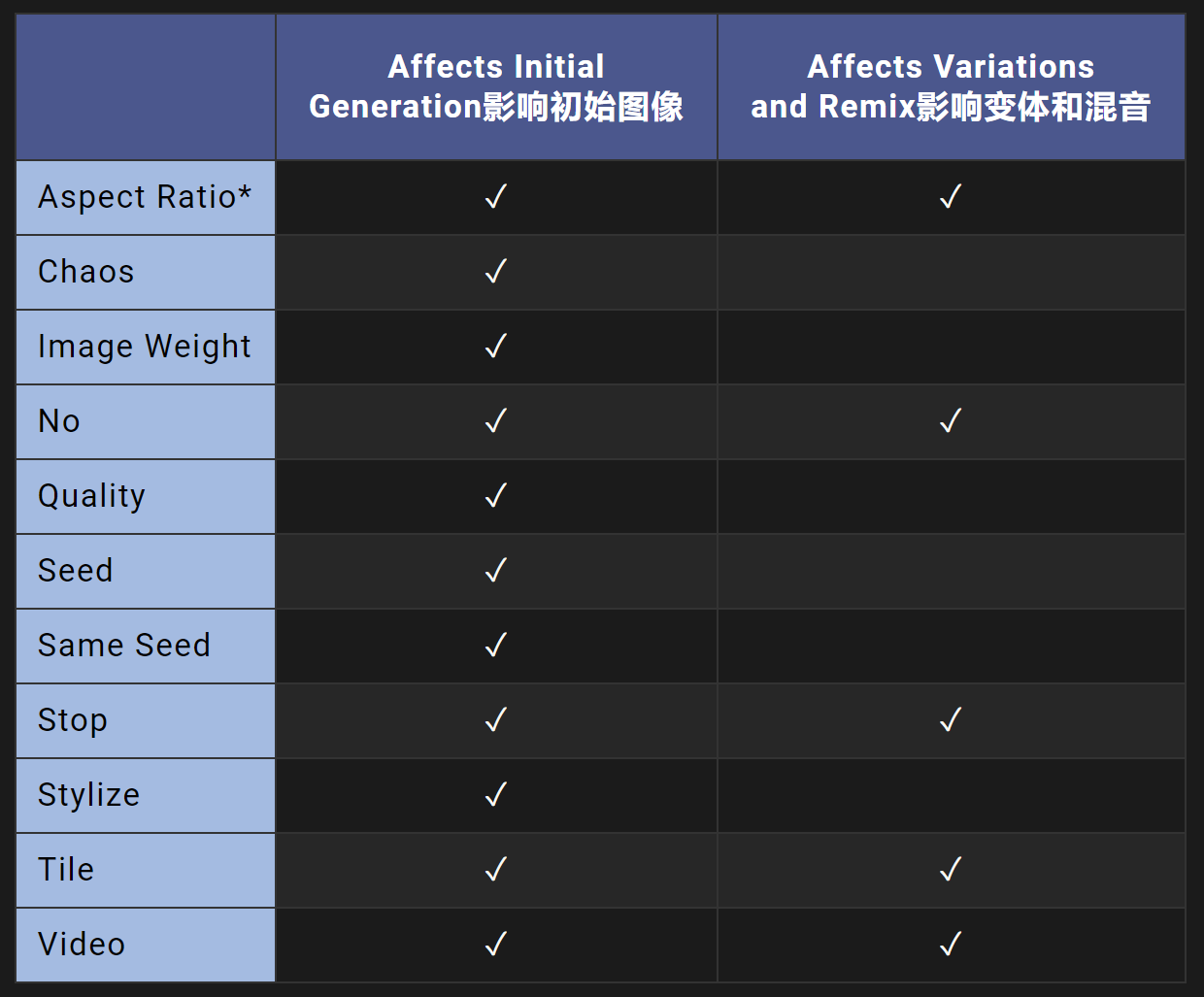
- 使用 Remix 更改纵横比将拉伸图像。它不会扩展画布、添加缺失的细节或修复不良裁剪。
如何激活混音(Remix)
使用设置命令 键入 /settings ,然后从弹出窗口中选择 Remix
使用首选混音(Prefer Remix)命令 键入 /prefer remix 以打开和关闭混音模式
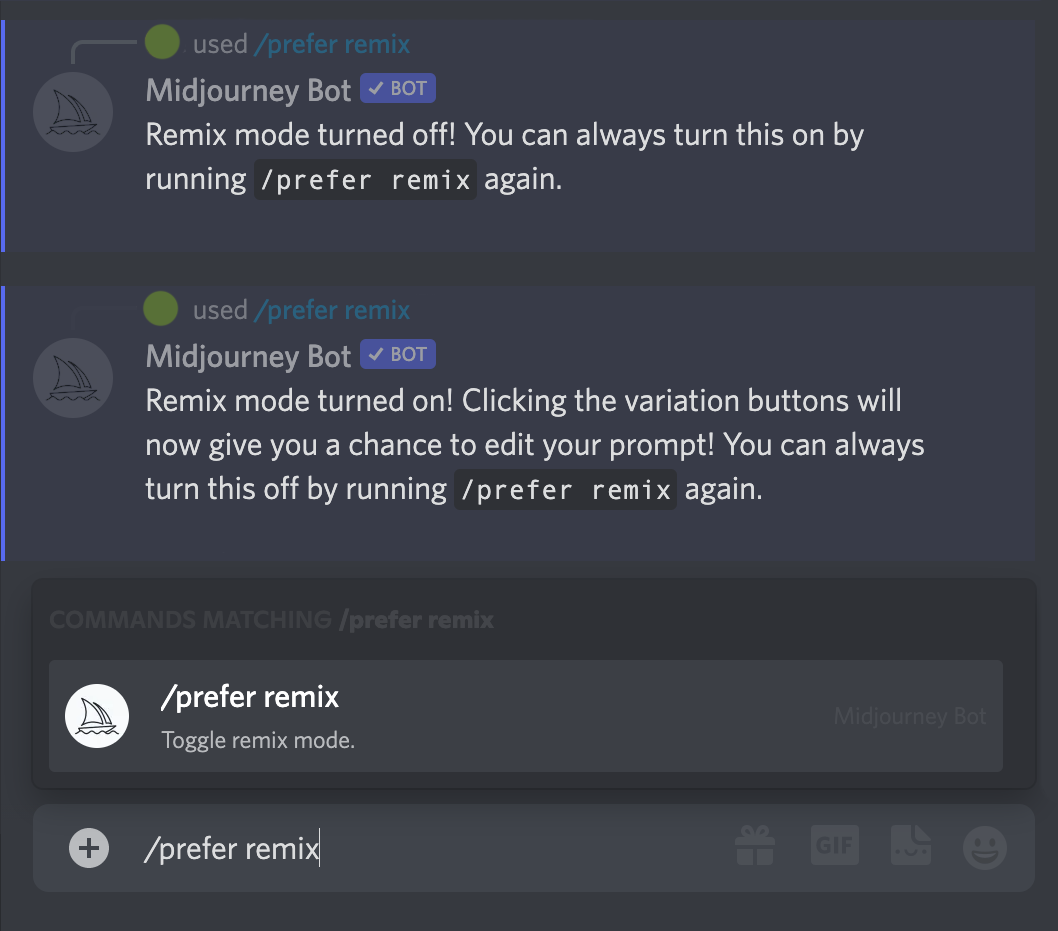
复合提示词(Multi Prompts)
Midjourney Bot可以使用::作为分隔符,将两个或更多的不同概念单独考虑。这样做可以让你对提示的各个部分进行相对重要性的指定。
复合提示词基础
在提示中添加双冒号::表示Midjourney Bot应该将每个部分单独考虑。 如果将提示hot dog视为一个整体,则Midjourney Bot会生成美味热狗的图像。 如果将提示分成两部分,hot :: dog则会单独考虑这两个概念,从而创建一张温暖的狗的图片。
双冒号
::之间没有空格复合提示词适用于模型版本
1、2、3、4、'5、niji和niji 5参数仍然添加到提示词的最后。
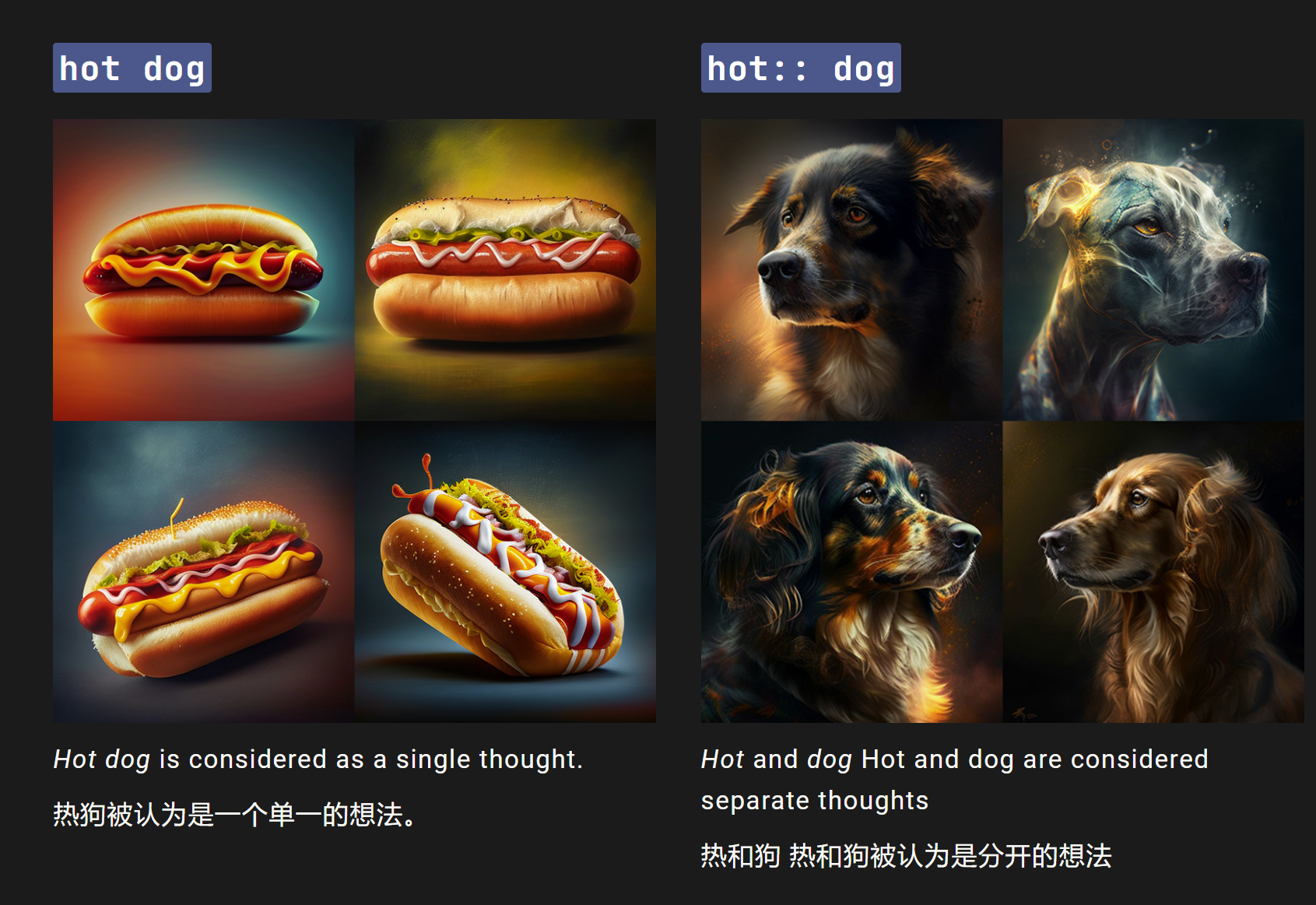
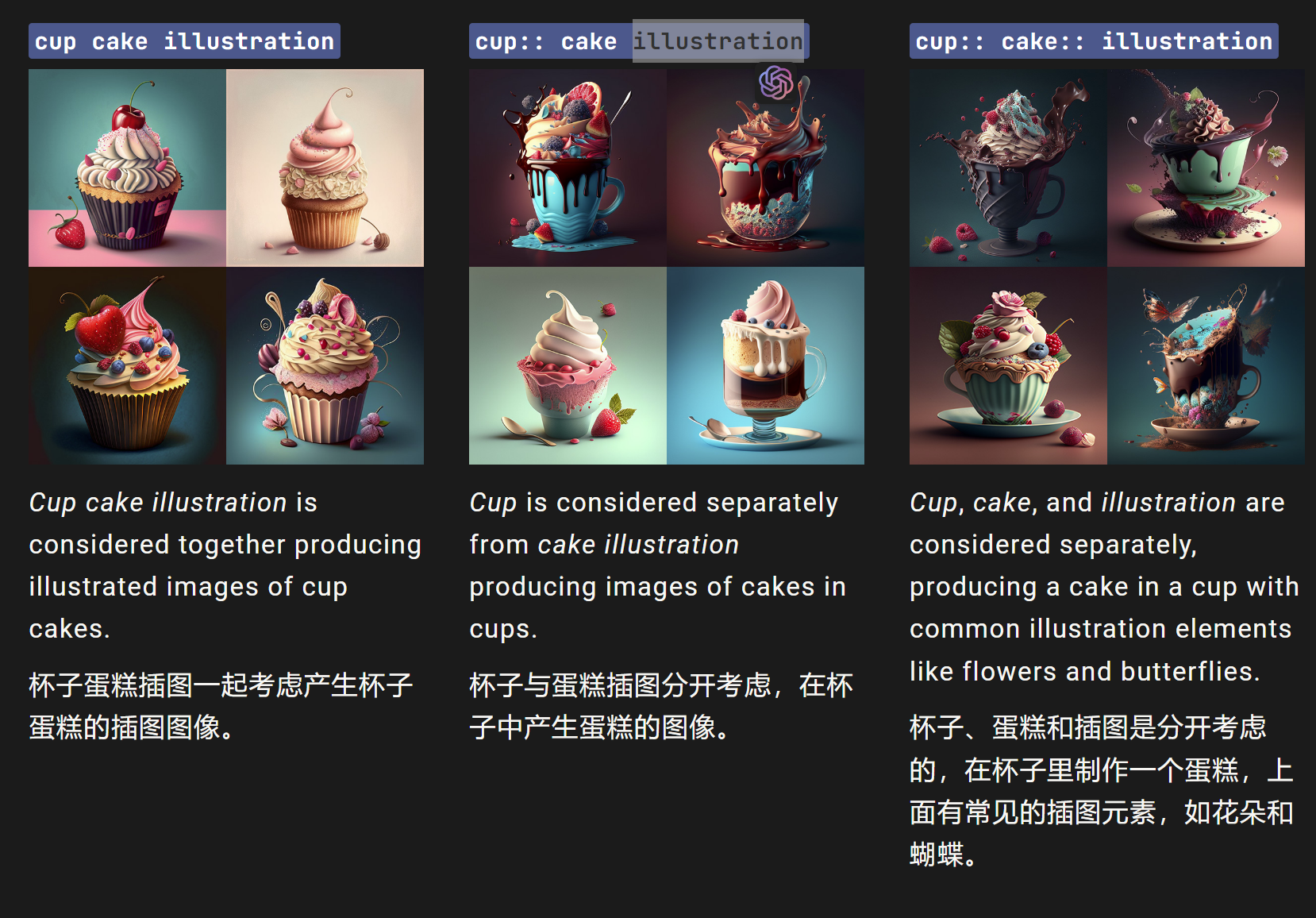
提示词权重(Prompt Weights)
使用双冒号::分隔提示时,可以在双冒号后面添加数字来指定该部分的相对重要性。
在下面的示例中,提示 hot:: dog 生成了一只很热的狗。 将提示更改为 hot::2 dog 会使“热”一词的重要性是“狗”一词的两倍,从而产生非常热的狗的图像!
[模型]
1,2,3仅接受整数作为权重模型V4支持小数权重
默认设置是1
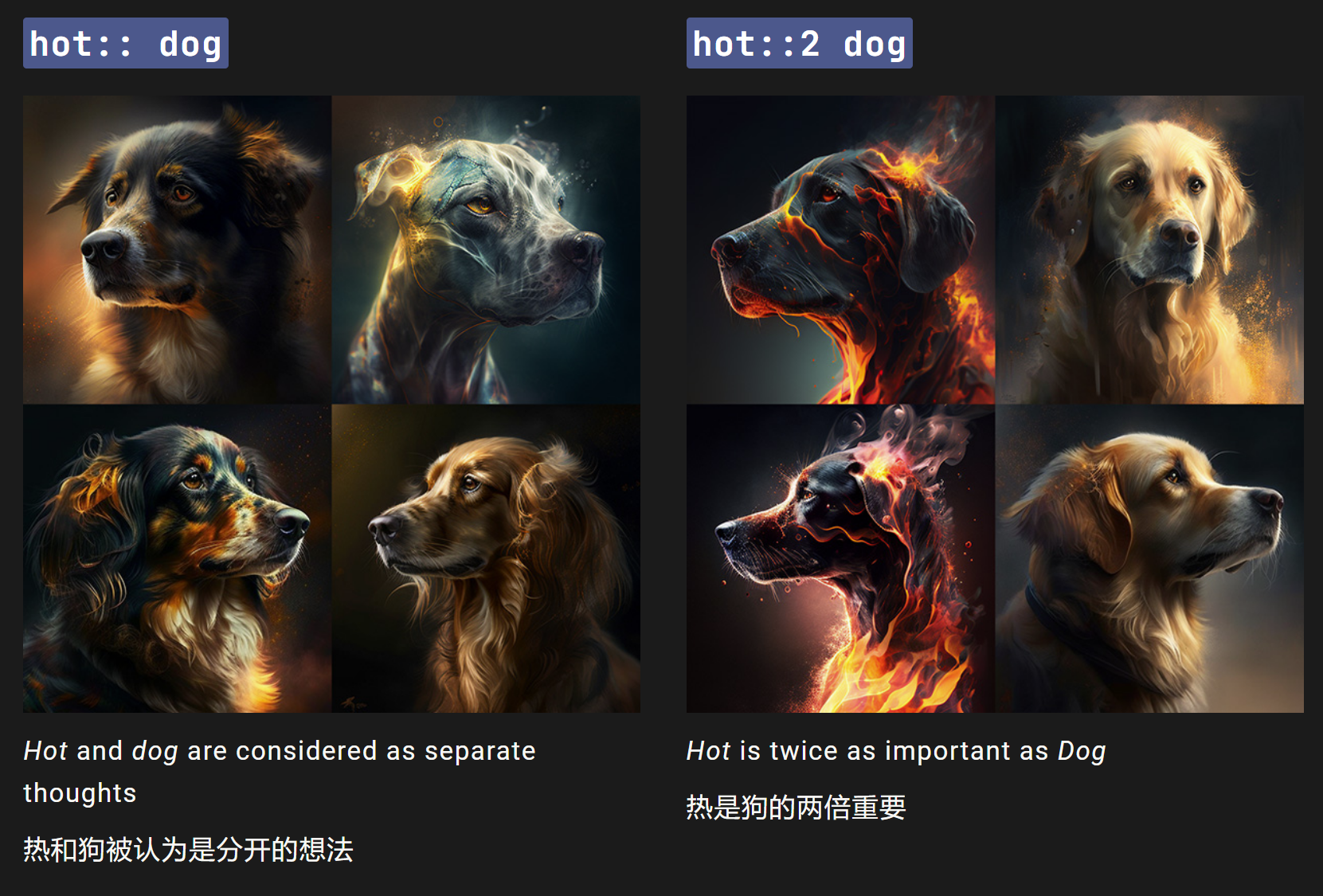
权重相同:
hot:: dog 与 hot::1 dog 、 hot:: dog::1 、 hot::2 dog::2 、 hot::100 dog::100的权重相同
cup::2 cake 与 cup::4 cake::2 、 cup::100 cake::50 等的权重相同
cup:: cake:: illustration 与 cup::1 cake::1 illustration::1 、 cup::1 cake:: illustration:: 、 cup::2 cake::2 illustration::2 等的权重相同
负提示词权重(Negative Prompt Weights)
可以通过添加负权重来删除不需要的元素。
所有权重的总和必须是一个正数。
(在右下方的示例中, red::-.5,而第一部分默认值是1,它们的和是正0.5)
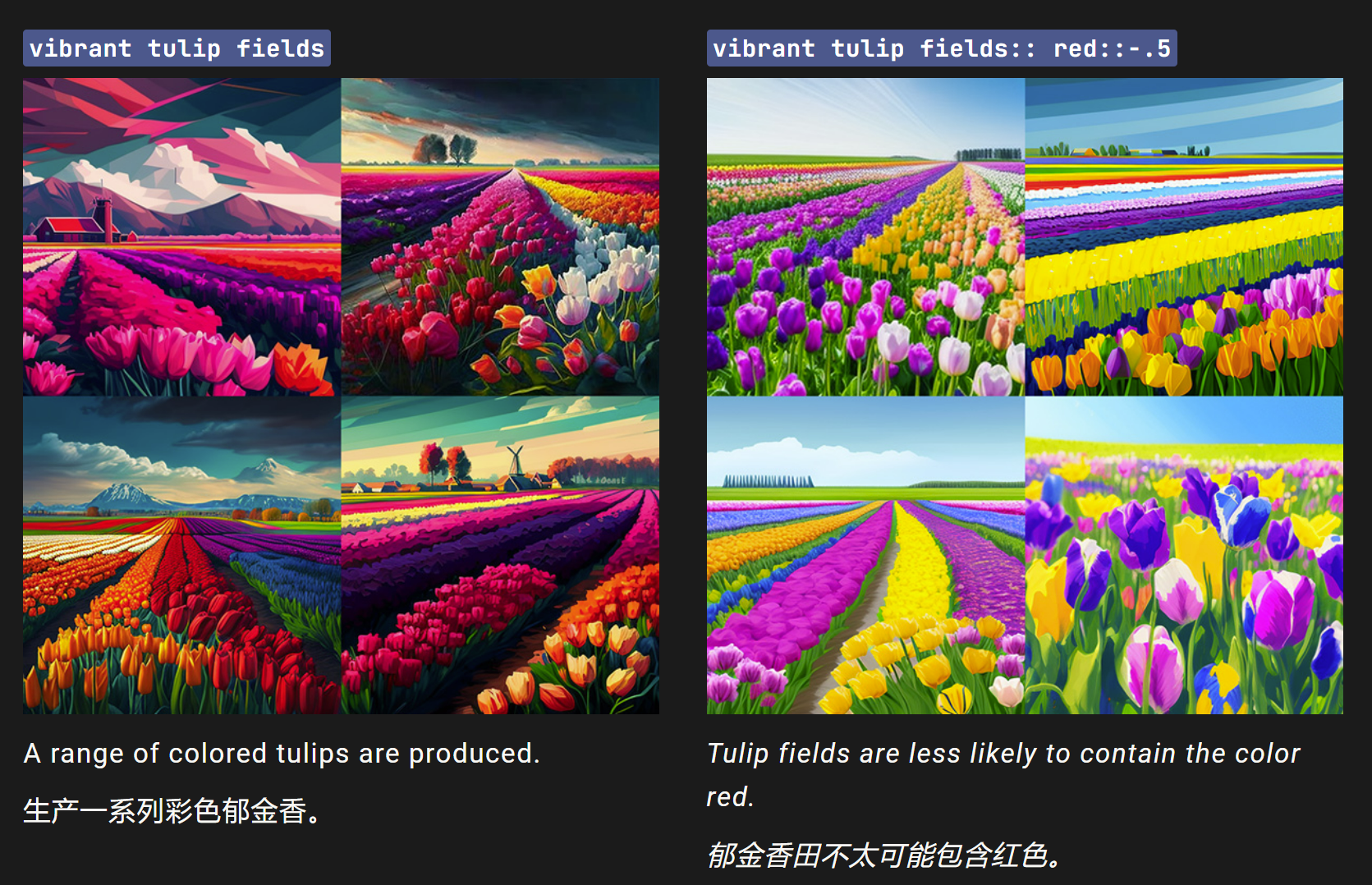
以下负提示词的权重相同: tulips:: red::-.5 与 tulips::2 red::-1 、 tulips::200 red::-100 等负提示词权重相同
–no参数与负提示词
–no”参数,相当于将复合提示词中的一部分权重设置为“-0.5”,例如“vibrant tulip fields:: red::-.5”等同于“vibrant tulip fields –no red”。
排列提示词(Permutation Prompts)
Permutation Prompts可以通过单个/imagine命令快速生成Prompt的变体。在你的prompt中使用用花括号{}分隔的选项列表(用逗号,分隔),可以创建多个版本的Prompt,这些版本具有不同组合的选项。
使用排列提示可以创建涉及Midjourney Prompt的任何部分(包括文本、图像提示、参数或提示权重)的组合和排列。
排列提示仅适用于使用快速模式的专业订阅者。
排列提示词基础知识
将选项列表分隔在大括号 {} 中,以快速创建和处理多个提示变体。
/imagine prompt a {red, green, yellow} bird 创建并处理三个作业,类似于下面三条提示词: /imagine prompt a red bird/imagine prompt a green bird/imagine prompt a yellow bird
GPU分钟数 Midjourney机器人将每个排列提示词变体作为单独的任务进行处理,每个任务消耗GPU分钟数。 当排列Prompts创建超过五个作业时,它们将在开始处理之前显示确认消息。
排列提示词示例
提示词文本变体(Prompt Text Variations)
提示词 /imagine prompt a naturalist illustration of a {pineapple, blueberry, rambutan, banana} bird (一个{菠萝、蓝莓、红毛丹、香蕉}鸟的自然主义插图。)将创建并处理四个作业:
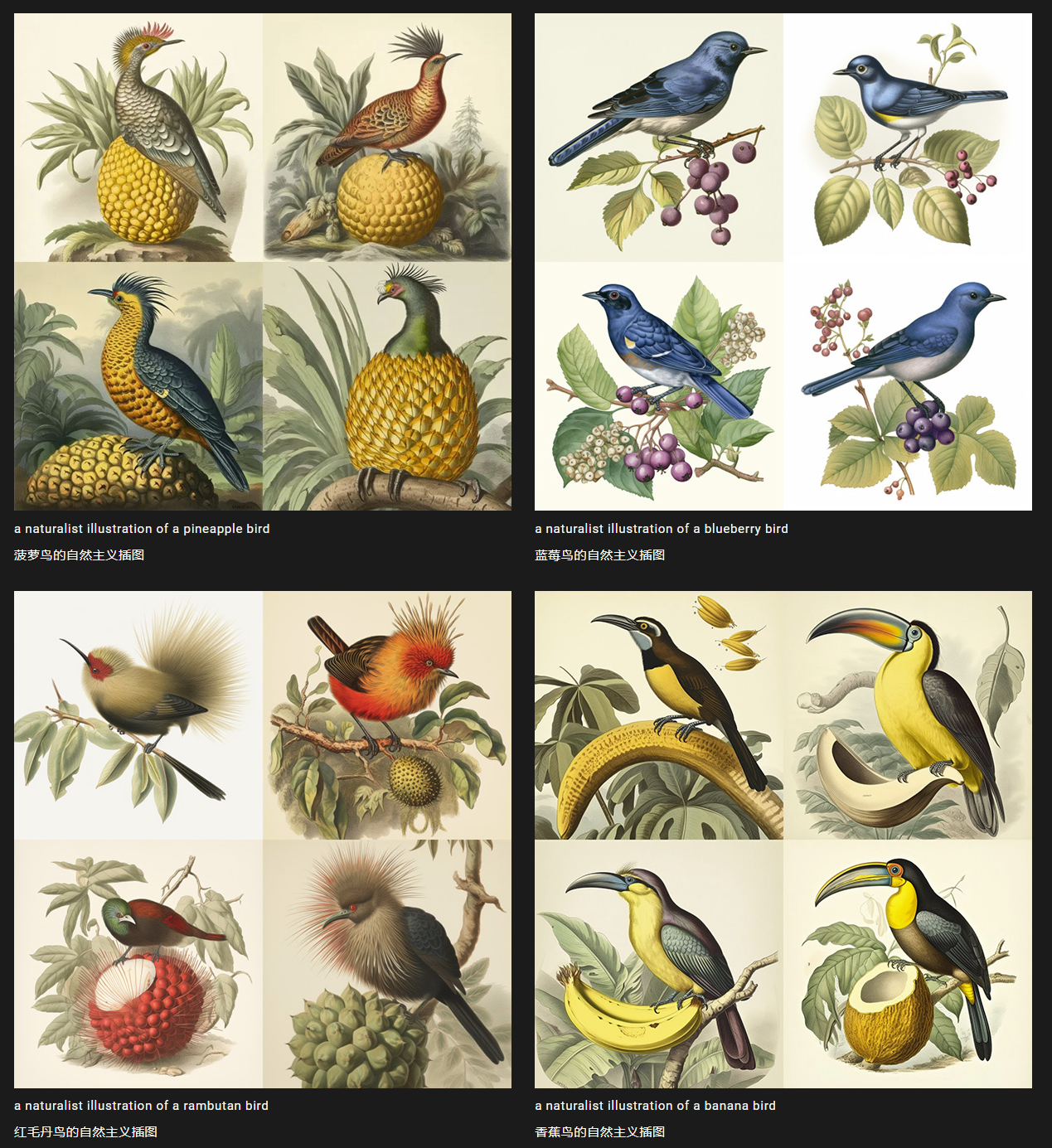
提示词参数变化
提示词 /imagine prompt a naturalist illustration of a fruit salad bird --ar {3:2, 1:1, 2:3, 1:2} 将创建并处理四个具有不同纵横比的作业:
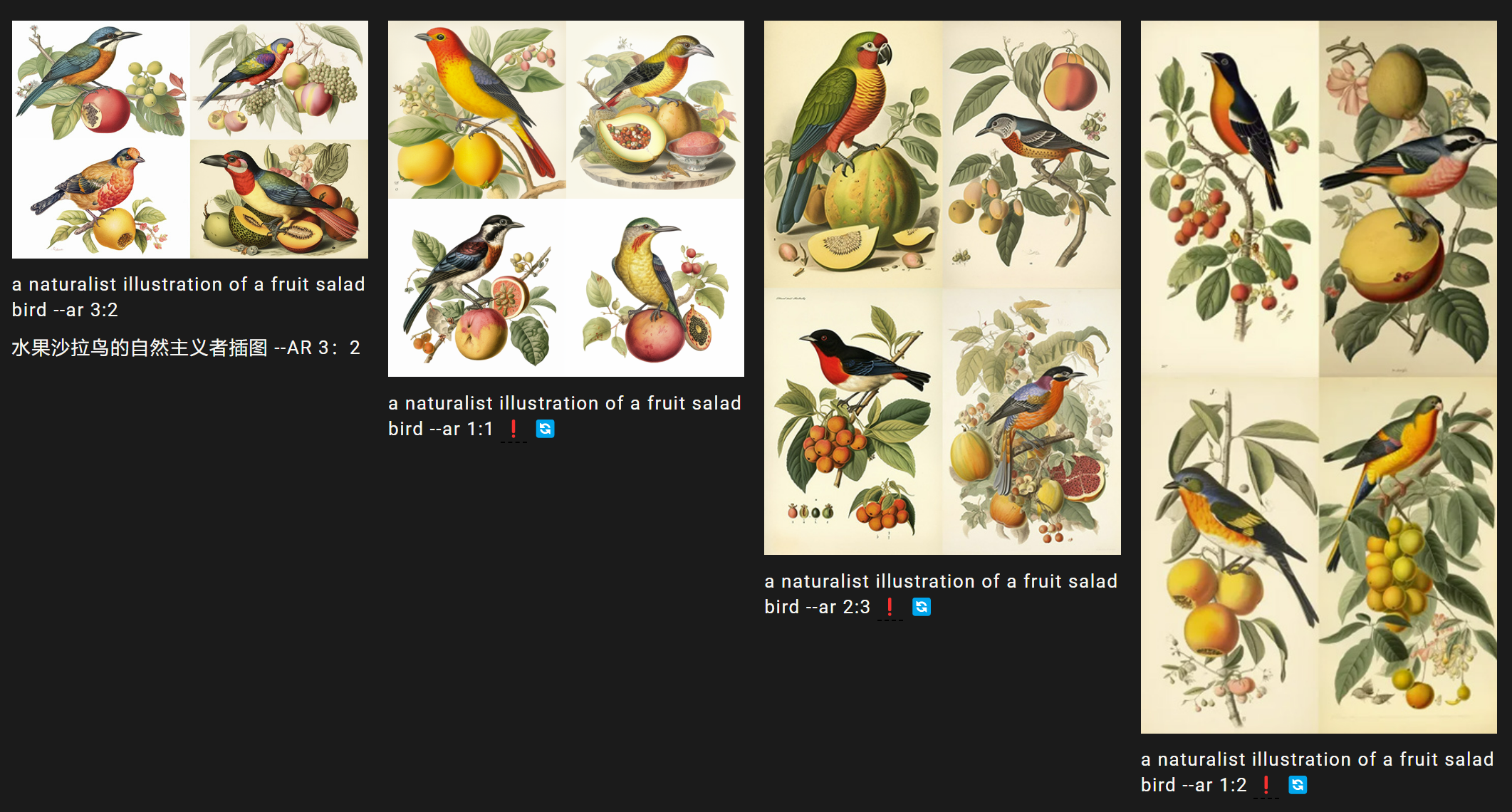
提示词 /imagine prompt a naturalist illustration of a fruit salad bird --{v 5, niji, test} 将使用不同Midjourney模型,创建和处理三个作业:
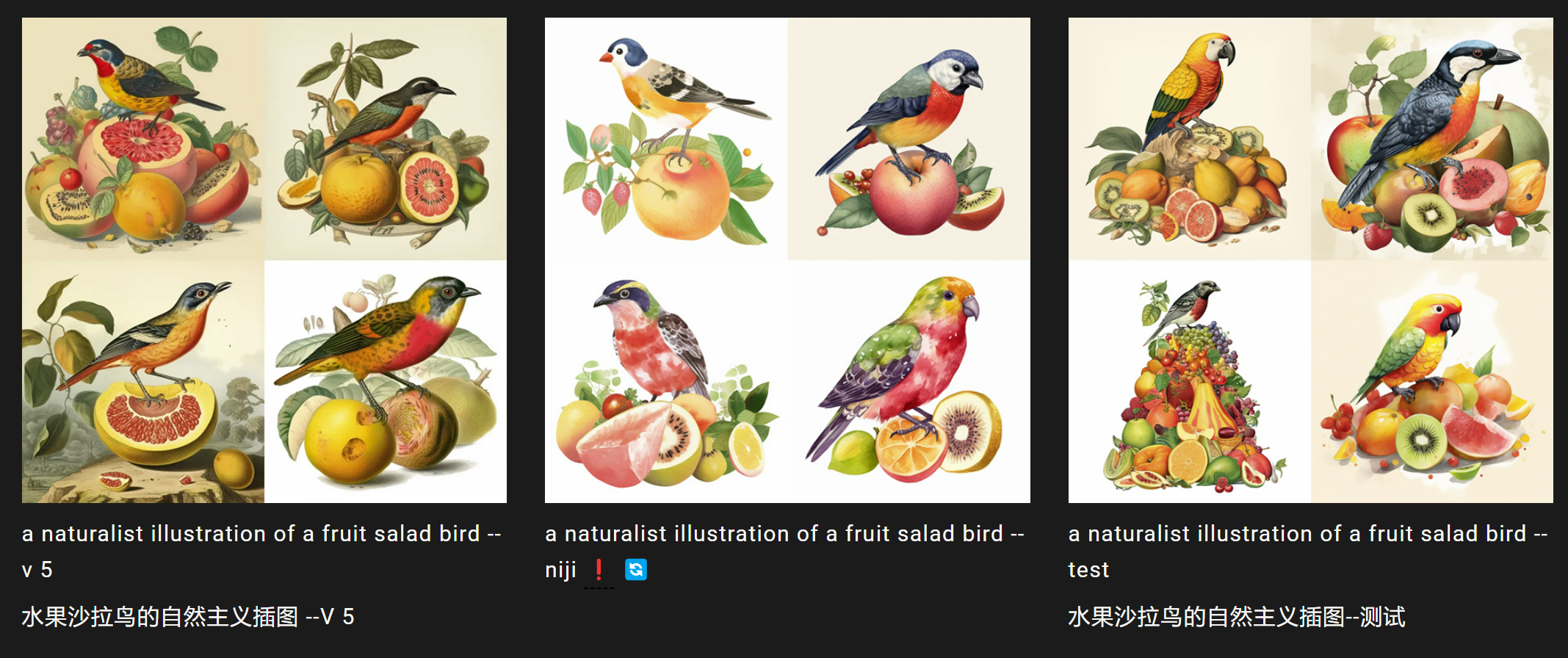
多重和嵌套排列
可以在单个提示中使用多组括号选项。
/imagine prompt a {red, green} bird in the {jungle, desert} 创建并处理四个作业。
/imagine prompt a red bird in the jungle/imagine prompt a red bird in the desert/imagine prompt a green bird in the jungle/imagine prompt a green bird in the desert
也可以在单个提示符内将括号选项集嵌套在其他括号内:
示例: /imagine prompt A {sculpture, painting} of a {seagull {on a pier, on a beach}, poodle {on a sofa, in a truck}}.
/imagine prompt A sculpture of a seagull on a pier./imagine prompt A sculpture of a seagull on a beach./imagine prompt A sculpture of a poodle on a sofa./imagine prompt A sculpture of a poodle in a truck./imagine prompt A painting of a seagull on a pier./imagine prompt A painting of a seagull on a beach./imagine prompt A painting of a poodle on a sofa./imagine prompt A painting of a poodle in a truck.
转义字符
在花括号中想要包含逗号但不作为分隔符时,需要在逗号前面加上反斜杠 “\。
imagine prompt {red, pastel, yellow} bird 生成三个作业
/imagine prompt a red bird/imagine prompt a pastel bird/imagine prompt a yellow bird
imagine prompt {red, pastel \, yellow} bird 生成两个作业 /imagine prompt a red bird/imagine prompt a pastel, yellow bird
使用单个排列提示最多可以创建 40 个作业。

发表评论