Midjourney V6最新功能——风格参考(Style reference)
内容简介:
本问通过一个案例(制作十二生肖动物图片),来解释如何使用Midjourney的新功能:风格引用(Style reference),达到生成图片风格类似的效果。 测试了一下,比Style tune简单多了。
什么是风格参考?
作用: 生成类似风格的图片,保持画风的一致性 使用方法: 在提示词后,加上 –sref 。例如:“a cute dragon, –sref url(参考图片的网址)”。 可以添加多个网址。 兼容性: 只能用于V6 和 NIJI 6模型(不能用在V5等)
案例
制作一组风格类似的十二生肖的图片

第1步:上传原图
下载原图

上传到Midjourney里
① 点击“+”号, 然后点击“上传文件”, 选择文件后,双击它。然后按回车
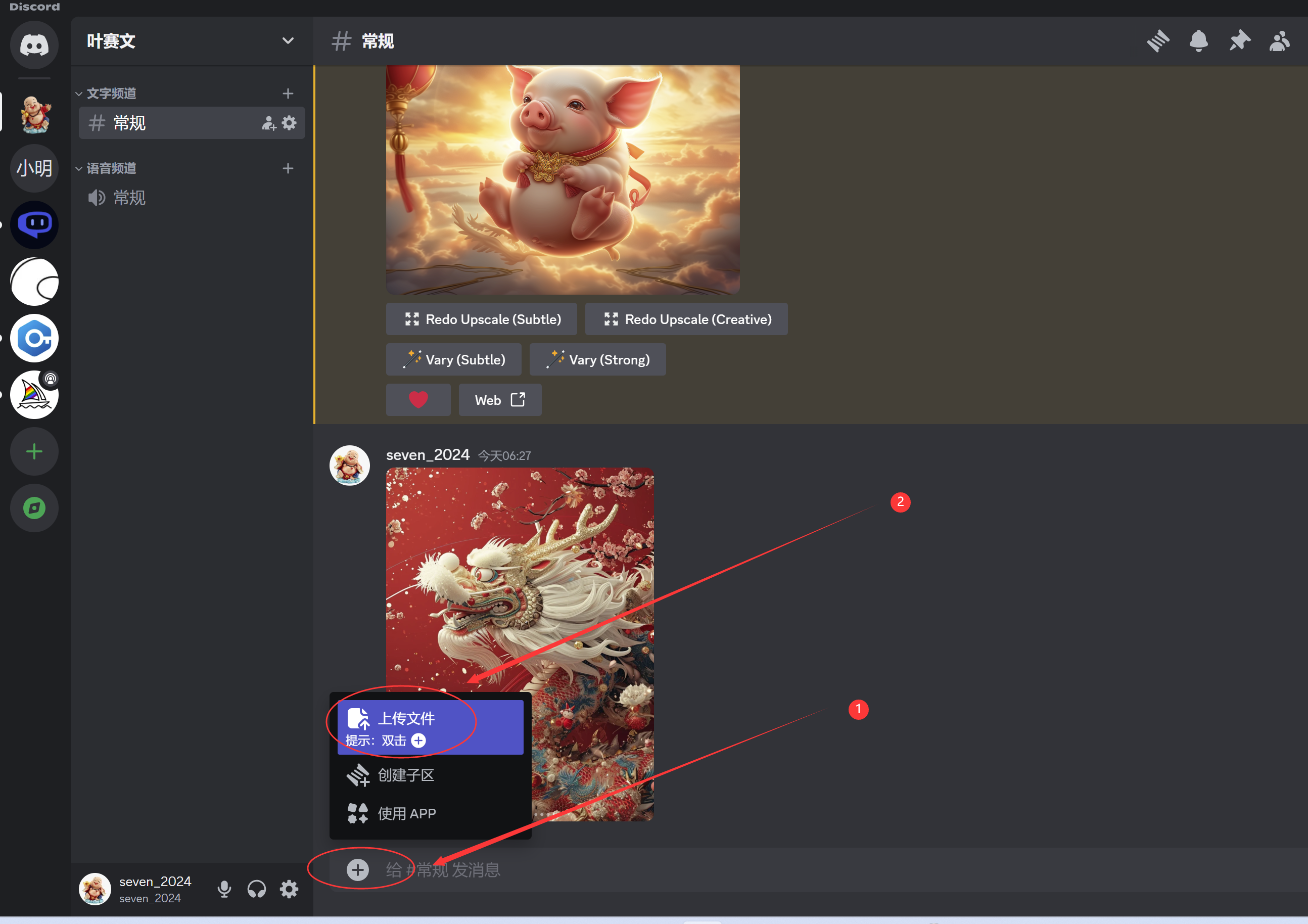
① 在图片上点击右键
② 复制图片链接
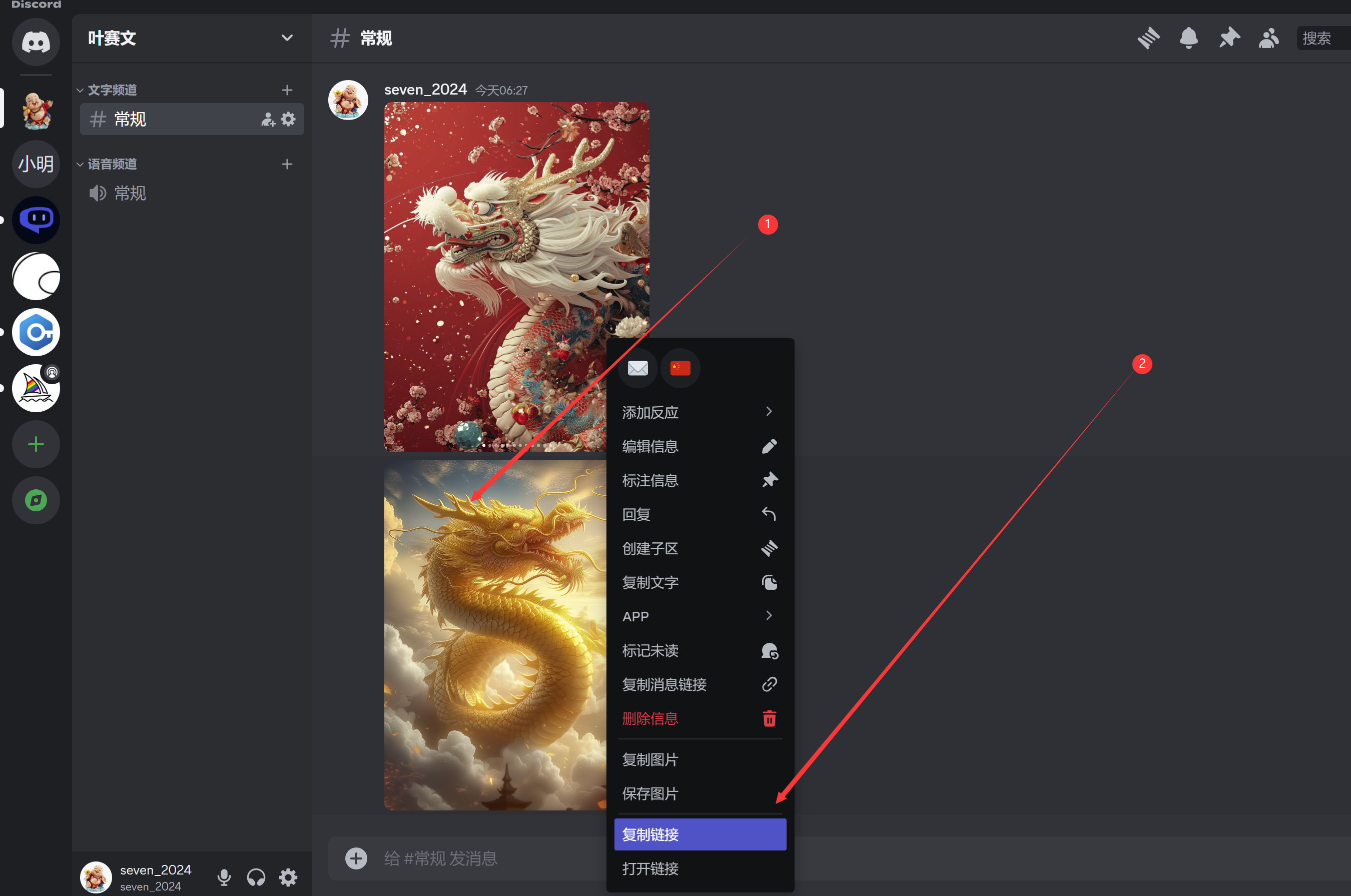
第2步:书写提示词
**提示词示例: **
a cute Chinese Rat, Chinese Zodiac –sref https://s.mj.run/YwsfL2UD0m8 –v 6.0
提示词解析:
主提示词:a cute Chinese Rat, Chinese Zodiac –sref:风格引用 url:需要引用风格的图片。 –v 6.0 :使用的工具类别(模型)
第3步:输入提示词
打开Midjourney, 在对话框里,
① 先输入一个“/”
② 然后选择 第一个“/imagine”

复制、粘贴提示词。 然后按回车
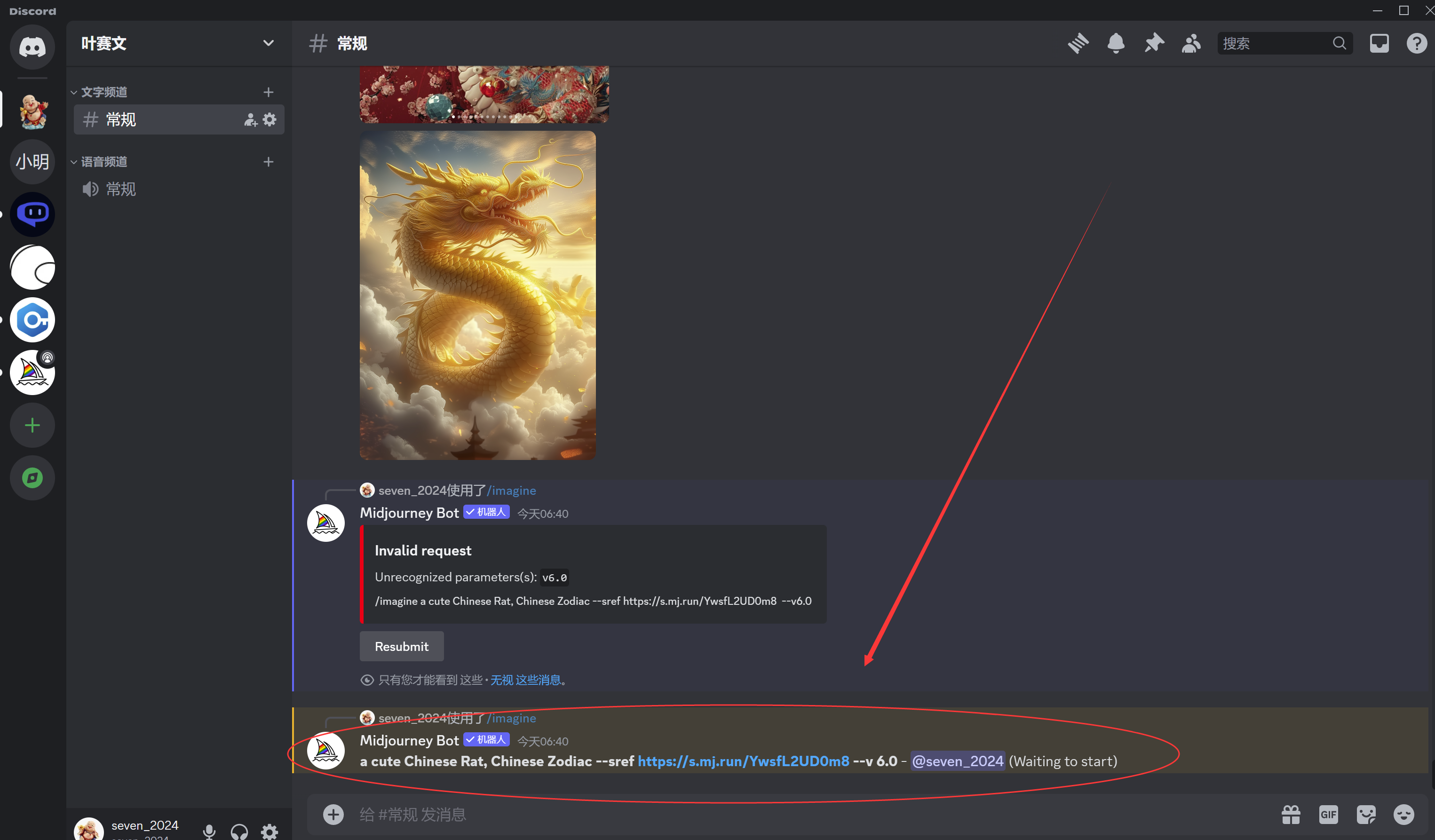
看哪张图喜欢,就选择放大它。
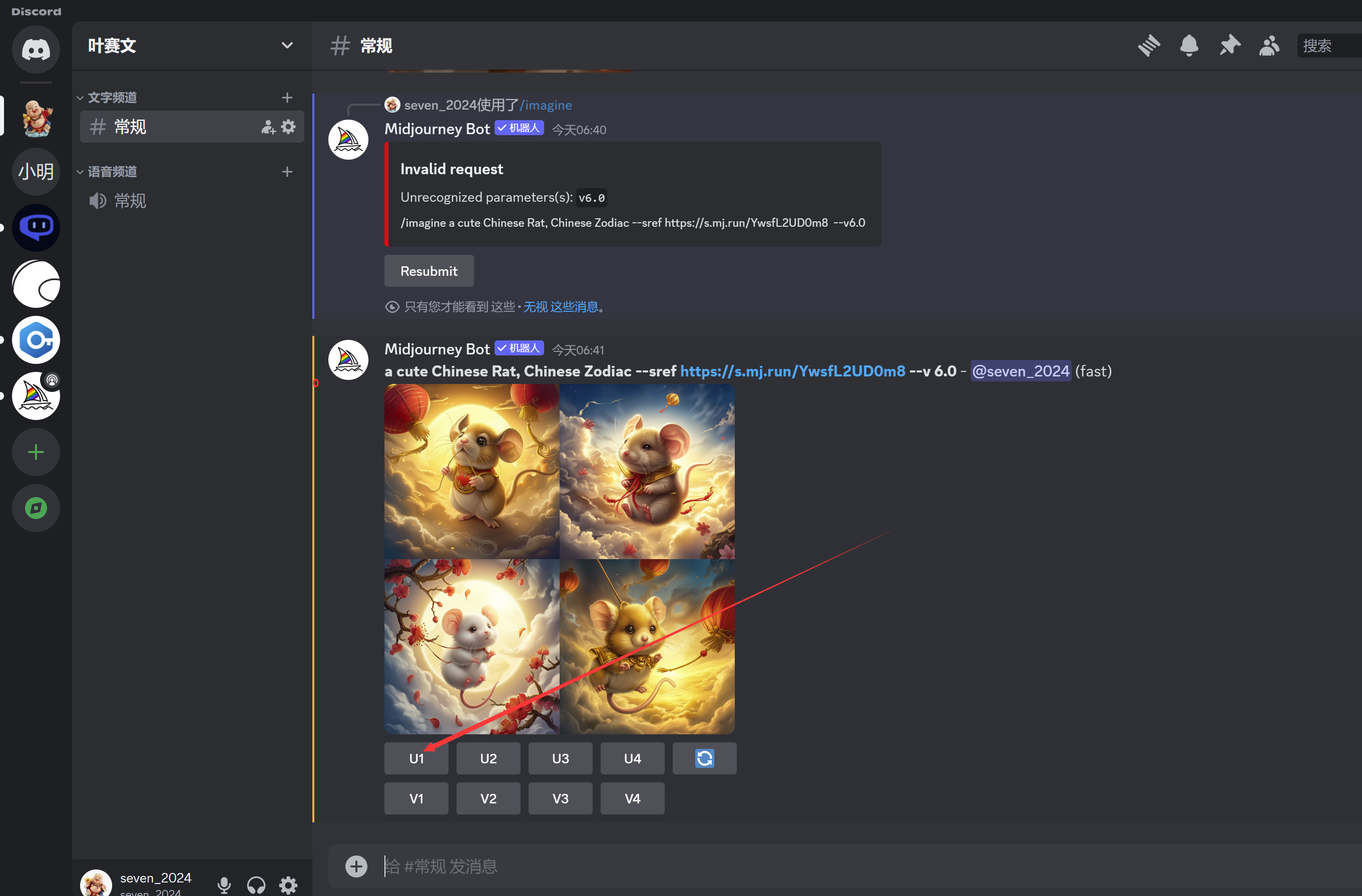
最后的效果:

按照相同的方法,制作其它的图片即可。
小结
本文讲解了如何使用Midjourney最新发布的的风格引用功能,来制作风格类似的图片。
相比之前的Style tune功能,这个命令更加简单实用。
广告
一个集美剧、音乐和AI工具为一体的服务商:
优惠码: ysw ,有九折优惠
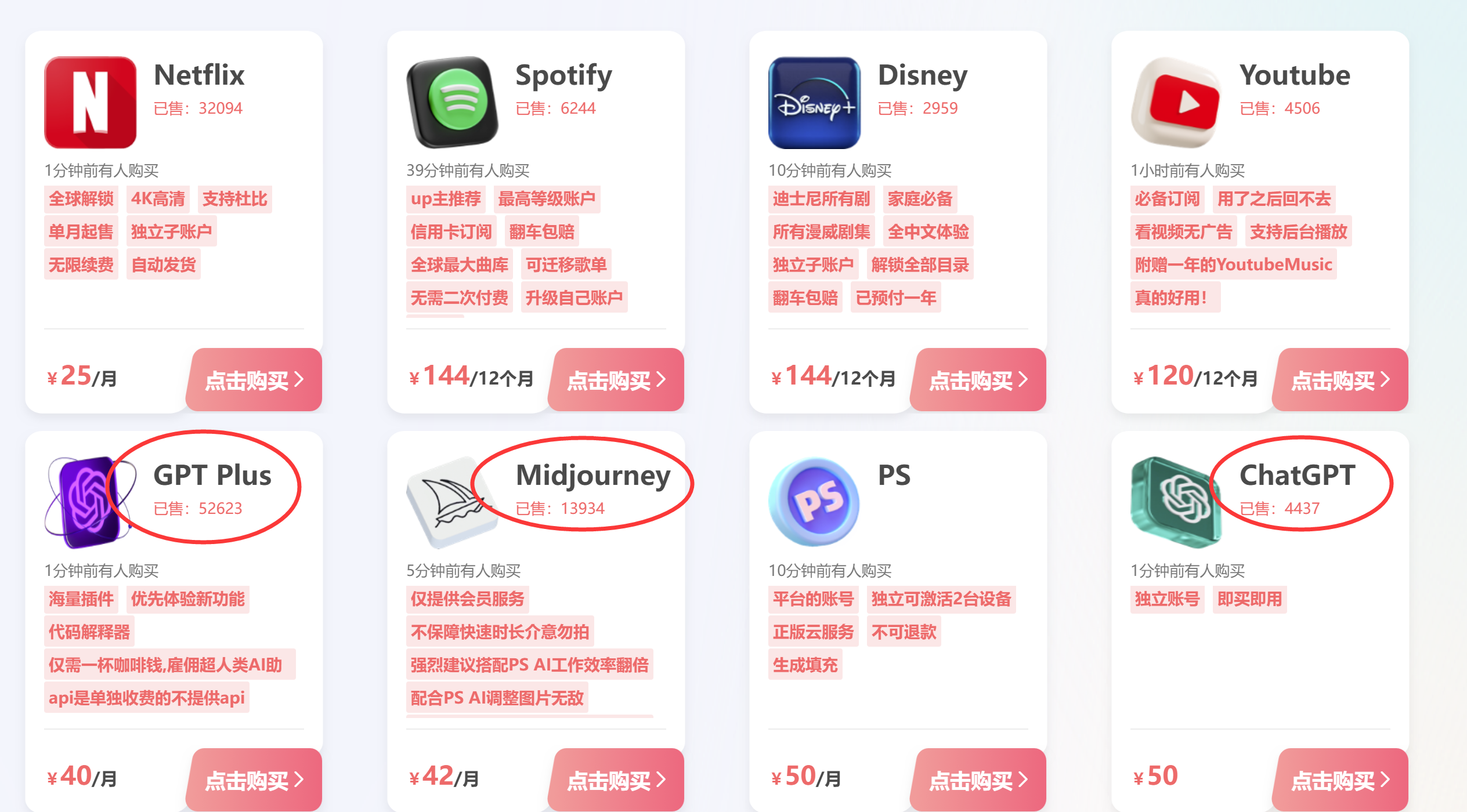

发表评论